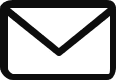Adding a Saved collection to Your Store
Enrich your store’s content by seamlessly integrating curated collections of sections. Follow these simple steps to effortlessly add a collection to your store:
1. Navigate to the “Saved” Page
On the app’s “Saved” page, view the list of saved collections you have created.

2. Select and Configure a Saved collection
Find the collection you want to add to your store and click on the collection card.
This action will open a new page where you can manage the collection.
3. Manage Sections in the Saved collection
On the collection page, you will find a list of sections added as favorites.
For each section, you can:
- Edit Section Name:
Customize the name of a particular section. - Preview Section:
View a preview of a specific section. - Delete Section:
Remove a section from the collection.
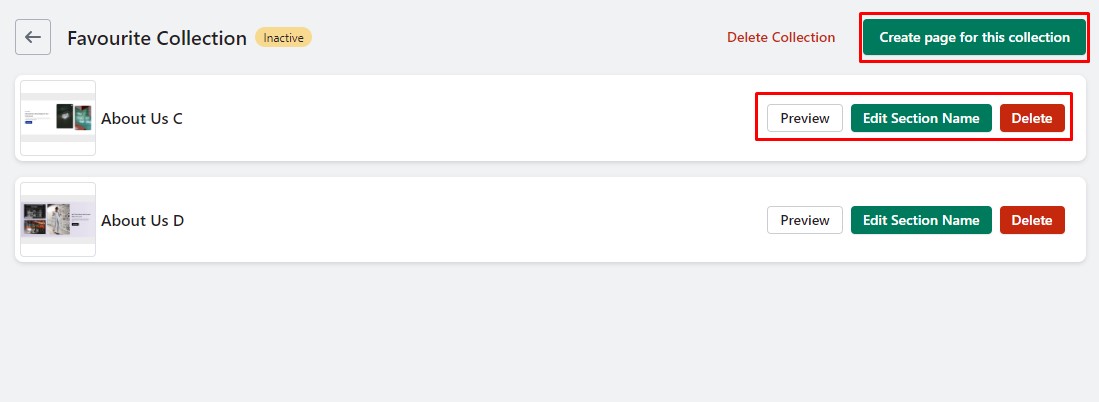
4. Create a Page for the Collection
Click the “Create Page for This Collection” button located in the top-right corner of the page.
A popup will appear with the following options:
- Select the one option from the below:
- Existing Pages:
Choose an existing page from the list where you want to add the collection. - Create New Page:
Enter a page name to create a new page.
- Existing Pages:
Click the “Install” button to add the collection to your store.

Your collection is now added to your store, and you can access it through the selected page.