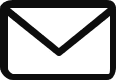Adding a Section to Your Saved Collection
Organize and categorize your favorite sections for easy access and future reference by adding them to your saved collections. Follow these simple steps to seamlessly add a section to your saved collection:
1. Navigate to the Sections Library Page
On the app’s Sections Library page, explore the available sections.
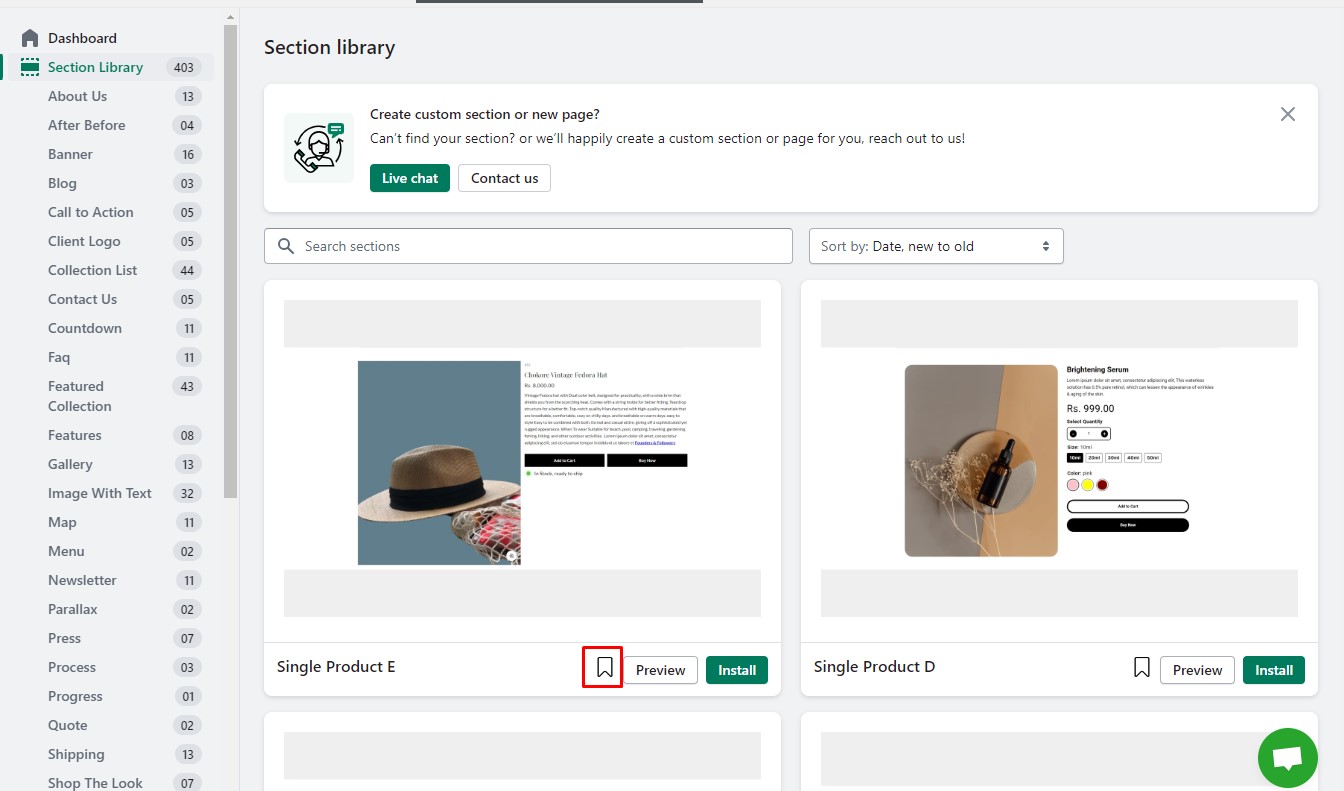
2. Mark a Section as a Favorite
Find the section you want to make a favorite and click on the favorite icon associated with that section.
A popup will appear with the following options:
- Select the one option from the below:
- Existing Saved Collections:
Choose an existing collection from the list to which you want to add the section. - Create New Collection:
Enter a collection name to create a new saved collection.
- Existing Saved Collections:
Click the “Save” button to add the section to your saved collection.

Your selected section is now added to your saved collection for quick access.