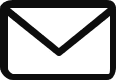Adding a Landing Page to Your Store
Transform your store’s design by seamlessly integrating new pages using our app. Follow these simple steps to effortlessly add a page to your store:
-
Browse the Template Library:
-
Explore the vast collection of pre-designed pages, each catering to specific design needs and functionalities.
-
-
Identify and Install the Desired Page:
Once you’ve located the page that aligns with your requirements, click the “Install” button on the corresponding page card. This will trigger a pop-up window.

Customize Installation Settings:
Within the pop-up window, you’ll encounter the following options:
a. Choose Page Options:
Select the page option where you intend to install the page. This field is mandatory for page installation.
1. Existing Pages
2. Create New page
1. Existing Pages
Select page from list of existing pages.
2. Create New page
Page Name:
Customize the page’s file name to your preference. This allows for easy identification and organization of installed pages.
b. Install Button:
Click the “Install” button to initiate the page installation process. The selected page will be seamlessly integrated into your chosen theme.
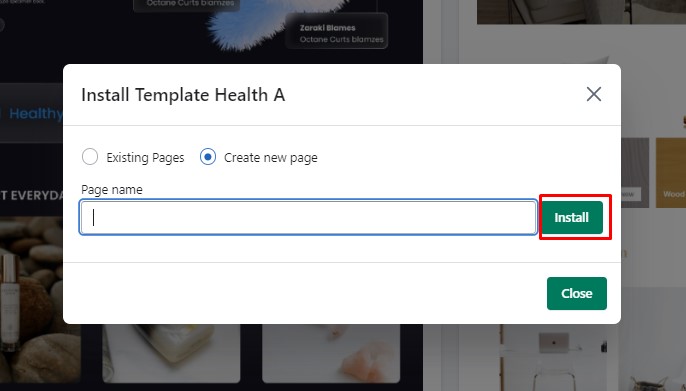
By following these steps, you can effortlessly add and customize pages, enhancing your store’s design and functionality to create an engaging and user-friendly experience for your customers.